介绍
此应用程序使用Tesseract 3的Tesseract OCR引擎,该引擎通过识别字符模式(https://github.com/tesseract-ocr/tesseract)来工作。Tesseract具有unicode(UTF-8)支持,可以“开箱即用”识别100多种语言。
背景
我尝试了Google文本识别API- https://developers.google.com/vision/android/text-overview,但它不适合我,所以我找到了这个惊人的引擎。
使用代码
开始吧!在Android studio中创建一个新项目(我使用的是3.2.1版),或者您可以下载源文件并选择:File-New-Import项目。

添加到build.gradle应用程序级别:
implementation 'com.jakewharton:butterknife:8.8.1'
annotationProcessor 'com.jakewharton:butterknife-compiler:8.8.1'
implementation 'com.rmtheis:tess-two:9.0.0'
我使用Butterknife库,它非常有用,主库是 - ' tess-two:9.0.0'' - 它包含一个Android的Tesseract工具(tesseract-android-tools)的分支,它增加了一些额外的功能。此外,我们需要相机和写入权限,因此将其添加到AndroidManifest.xml。
<uses-permission android:name="android.permission.WRITE_EXTERNAL_STORAGE" />
<uses-feature android:name="android.hardware.camera" />
<uses-permission android:name="android.permission.CAMERA" />
做一个简单的布局文件Button,TextView并且ImageView:
<?xml version="1.0" encoding="utf-8"?>
<ScrollView xmlns:android="http://schemas.android.com/apk/res/android"
xmlns:tools="http://schemas.android.com/tools"
android:layout_width="match_parent"
android:layout_height="wrap_content"
android:fillViewport="true"
tools:context=".MainActivity">
<LinearLayout
android:layout_width="match_parent"
android:layout_height="wrap_content"
android:orientation="vertical">
<LinearLayout
android:layout_width="match_parent"
android:layout_height="wrap_content"
android:orientation="vertical">
<Button
android:id="@+id/scan_button"
android:layout_width="wrap_content"
android:layout_height="wrap_content"
android:layout_gravity="center"
android:text="scan" />
</LinearLayout>
<LinearLayout
android:layout_width="match_parent"
android:layout_height="wrap_content"
android:layout_margin="4dp"
android:orientation="horizontal">
<TextView
android:id="@+id/ocr_text"
android:layout_width="match_parent"
android:layout_height="wrap_content"
android:layout_gravity="fill"
android:text=" text">
</TextView>
</LinearLayout>
<LinearLayout
android:layout_width="match_parent"
android:layout_height="wrap_content"
android:orientation="vertical">
<ImageView
android:id="@+id/ocr_image"
android:layout_width="match_parent"
android:layout_height="wrap_content" />
</LinearLayout>
</LinearLayout>
</ScrollView>
我们得到这样的东西:
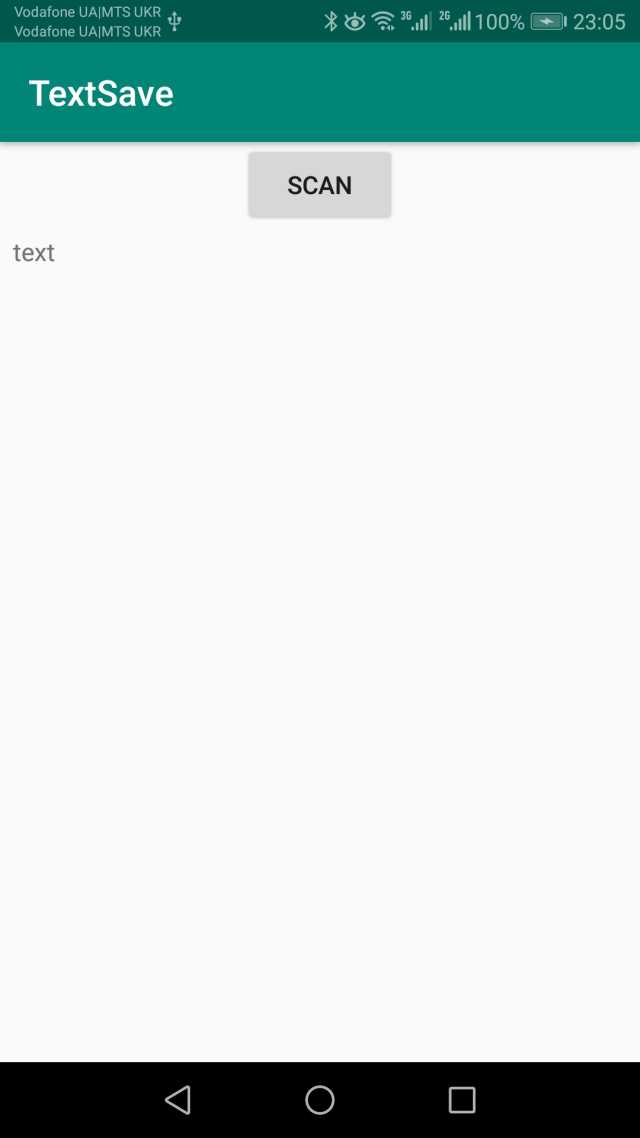
编写一些代码来检查权限:
void checkPermissions() {
if (!hasPermissions(context, PERMISSIONS)) {
requestPermissions(PERMISSIONS,
PERMISSION_ALL);
flagPermissions = false;
}
flagPermissions = true;
}
public static boolean hasPermissions(Context context, String... permissions) {
if (context != null && permissions != null) {
for (String permission : permissions) {
if (ActivityCompat.checkSelfPermission(context, permission)
!= PackageManager.PERMISSION_GRANTED) {
return false;
}
}
}
return true;
}
和代码来创建一个文件:
public File createImageFile() throws IOException {
// Create an image file name
String timeStamp = new SimpleDateFormat("MMdd_HHmmss").format(new Date());
String imageFileName = "JPEG_" + timeStamp + "_";
File storageDir = context.getExternalFilesDir(Environment.DIRECTORY_PICTURES);
File image = File.createTempFile(
imageFileName, /* prefix */
".jpg", /* suffix */
storageDir /* directory */
);
// Save a file: path for use with ACTION_VIEW intents
mCurrentPhotoPath = image.getAbsolutePath();
return image;
}
首先,我们需要写onClickScanButton函数,它:
@OnClick(R.id.scan_button)
void onClickScanButton() {
// check permissions
if (!flagPermissions) {
checkPermissions();
return;
}
//prepare intent
Intent takePictureIntent = new Intent(MediaStore.ACTION_IMAGE_CAPTURE);
if (takePictureIntent.resolveActivity(context.getPackageManager()) != null) {
File photoFile = null;
try {
photoFile = createImageFile();
} catch (IOException ex) {
Toast.makeText(context, errorFileCreate, Toast.LENGTH_SHORT).show();
Log.i("File error", ex.toString());
}
// Continue only if the File was successfully created
if (photoFile != null) {
oldPhotoURI = photoURI1;
photoURI1 = Uri.fromFile(photoFile);
takePictureIntent.putExtra(MediaStore.EXTRA_OUTPUT, photoURI1);
startActivityForResult(takePictureIntent, REQUEST_IMAGE1_CAPTURE);
}
}
}
我们可以在这里查看结果:
@Override
protected void onActivityResult(int requestCode, int resultCode, @Nullable Intent data) {
super.onActivityResult(requestCode, resultCode, data);
switch (requestCode) {
case REQUEST_IMAGE1_CAPTURE: {
if (resultCode == RESULT_OK) {
Bitmap bmp = null;
try {
InputStream is = context.getContentResolver().openInputStream(photoURI1);
BitmapFactory.Options options = new BitmapFactory.Options();
bmp = BitmapFactory.decodeStream(is, null, options);
} catch (Exception ex) {
Log.i(getClass().getSimpleName(), ex.getMessage());
Toast.makeText(context, errorConvert, Toast.LENGTH_SHORT).show();
}
firstImage.setImageBitmap(bmp);
doOCR(bmp);
OutputStream os;
try {
os = new FileOutputStream(photoURI1.getPath());
if (bmp != null) {
bmp.compress(Bitmap.CompressFormat.JPEG, 100, os);
}
os.flush();
os.close();
} catch (Exception ex) {
Log.e(getClass().getSimpleName(), ex.getMessage());
Toast.makeText(context, errorFileCreate, Toast.LENGTH_SHORT).show();
}
} else {
{
photoURI1 = oldPhotoURI;
firstImage.setImageURI(photoURI1);
}
}
}
}
}
接下来将Tesseract集成到我们的项目中,进行额外的课程:TesseractOCR。
我在Assets文件夹中为英语语言添加了训练有素的数据文件“ eng.traineddata ” ,因此我们需要将其从APK复制到内部存储器文件目录,然后启动Tesseract系统:。mTess.init(dstInitPathDir, language)
public class TesseractOCR {
private final TessBaseAPI mTess;
public TesseractOCR(Context context, String language) {
mTess = new TessBaseAPI();
boolean fileExistFlag = false;
AssetManager assetManager = context.getAssets();
String dstPathDir = "/tesseract/tessdata/";
String srcFile = "eng.traineddata";
InputStream inFile = null;
dstPathDir = context.getFilesDir() + dstPathDir;
String dstInitPathDir = context.getFilesDir() + "/tesseract";
String dstPathFile = dstPathDir + srcFile;
FileOutputStream outFile = null;
try {
inFile = assetManager.open(srcFile);
File f = new File(dstPathDir);
if (!f.exists()) {
if (!f.mkdirs()) {
Toast.makeText(context, srcFile + " can't be created.", Toast.LENGTH_SHORT).show();
}
outFile = new FileOutputStream(new File(dstPathFile));
} else {
fileExistFlag = true;
}
} catch (Exception ex) {
Log.e(TAG, ex.getMessage());
} finally {
if (fileExistFlag) {
try {
if (inFile != null) inFile.close();
mTess.init(dstInitPathDir, language);
return;
} catch (Exception ex) {
Log.e(TAG, ex.getMessage());
}
}
if (inFile != null && outFile != null) {
try {
//copy file
byte[] buf = new byte[1024];
int len;
while ((len = inFile.read(buf)) != -1) {
outFile.write(buf, 0, len);
}
inFile.close();
outFile.close();
mTess.init(dstInitPathDir, language);
} catch (Exception ex) {
Log.e(TAG, ex.getMessage());
}
} else {
Toast.makeText(context, srcFile + " can't be read.", Toast.LENGTH_SHORT).show();
}
}
}
public String getOCRResult(Bitmap bitmap) {
mTess.setImage(bitmap);
return mTess.getUTF8Text();
}
public void onDestroy() {
if (mTess != null) mTess.end();
}
}
OCR代码很简单 - 我们需要将图像(位图BMP)传递给该对象并获得结果:
public String getOCRResult(Bitmap bitmap) {
mTess.setImage(bitmap);
return mTess.getUTF8Text(); }
OCR可能需要很长时间,因此我们需要在另一个中进行Thread:
private void doOCR(final Bitmap bitmap) {
if (mProgressDialog == null) {
mProgressDialog = ProgressDialog.show(this, "Processing",
"Doing OCR...", true);
} else {
mProgressDialog.show();
}
new Thread(new Runnable() {
public void run() {
final String srcText = mTessOCR.getOCRResult(bitmap);
runOnUiThread(new Runnable() {
@Override
public void run() {
if (srcText != null && !srcText.equals("")) {
ocrText.setText(srcText);
}
mProgressDialog.dismiss();
}
});
}
}).start();
}
源图像如下:
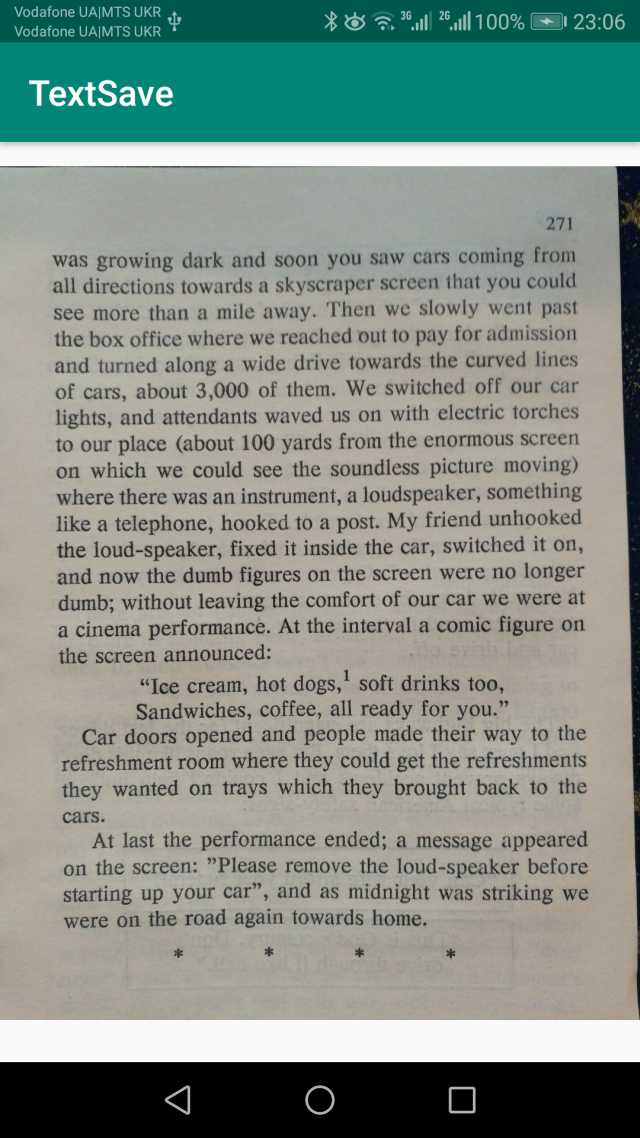
OCR的结果如下:
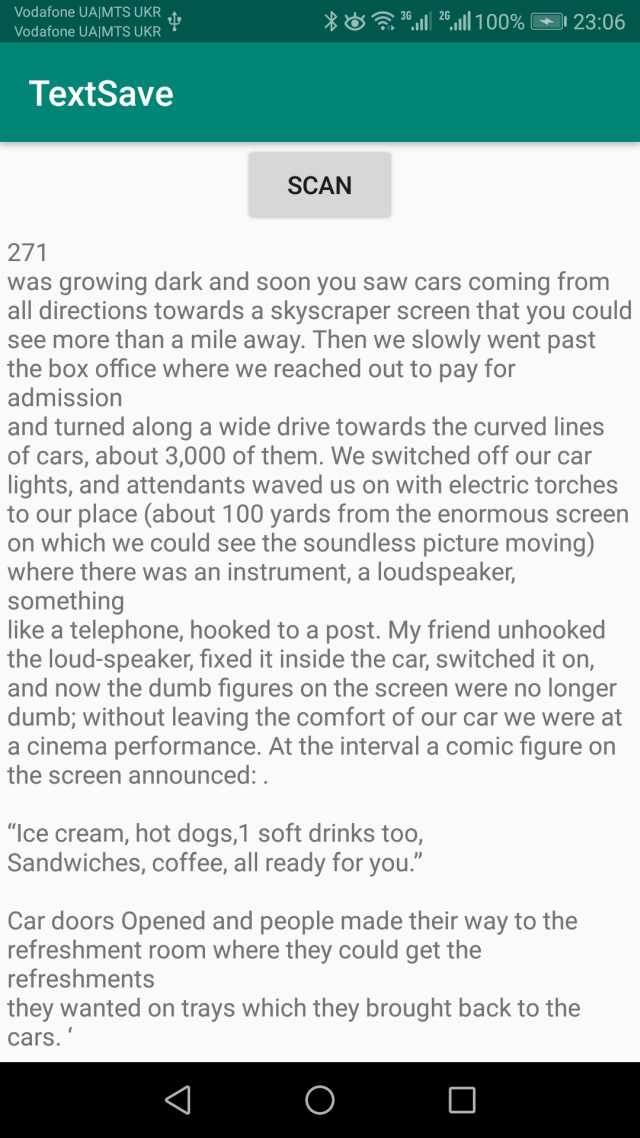
热门源码











